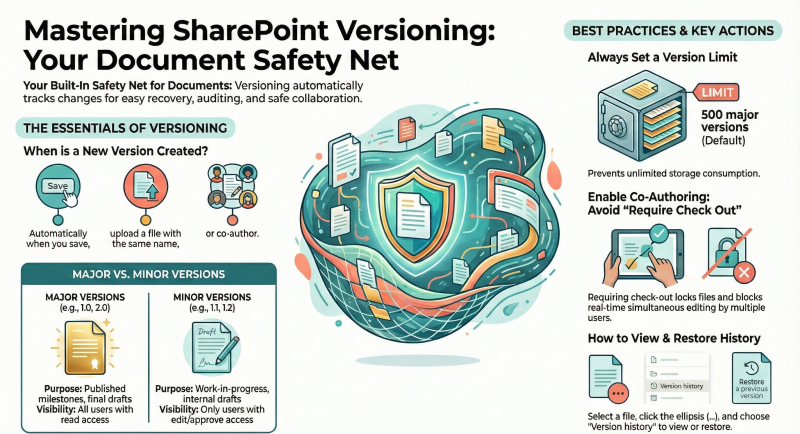Document Versioning in SharePoint Online
Introduction
Document versioning in SharePoint Online is a built-in feature that automatically records a historical copy of a file every time it is edited and saved. Each version captures the full file state at that moment, who made the change, when it happened, and (optionally) comments.
Versioning serves three primary purposes:
- Recovery – Quickly restore a previous version if someone makes a bad edit, deletes content, or a file becomes corrupted.
- Audit trail – Track exactly who changed what and when (especially valuable with co-authoring).
- Collaboration safety net – Enables real-time co-authoring and AutoSave without fear of losing work.
Versioning is available in both document libraries and lists, but this guide focuses on document libraries (the most common use case).
For Users and Site Owners Versioning in SharePoint Online (Microsoft 365) automatically tracks changes to files in document libraries and items in lists. It lets you view, restore, or delete previous versions, protecting against accidental overwrites, enabling recovery from errors, and maintaining a full edit history. Versioning is enabled by default on all new SharePoint Online document libraries and lists, and it automatically retains the last 500 major versions.
Key Concepts - Major vs. Minor Versions
Major
- 1.0, 2.0, 3.0…
- Published versions (milestones, final drafts, approved content)
- Lists & Libraries
- Everyone with Read access
Minor (drafts)
1.1, 1.2, 2.1…
- Work-in-progress versions
- Libraries only
- Users with Edit permission (configurable)
Lists support only major versions (no true minor versions).
Document libraries support both major and minor versions.
When Is a New Version Created? A new version is created when you:
- Create or upload a file/item
- Edit and save properties/metadata
- Upload a file with the same name as an existing one
- Open and save an Office file (autosave in Office apps may create versions less frequently)
- Co-author – when another user saves changes
- Check in a file (if check-out is required)
Permissions Required for Versioning Actions
Required Permission Level
- View version history
- Read, Contribute, Design, Full Control
- Restore a previous version
- Contribute, Design, Full Control
- Delete a version
- Contribute, Design, Full Control
- Unpublish a major version
- Contribute, Design, Full Control
Site Owners: How to Enable & Configure Versioning
You need Manage Lists or Full Control permission to change these settings.
- Go to the list or library → Settings (gear icon) → Library Settings or List Settings.
- Click Versioning settings.
- Configure the options below, then click OK.
Available Settings
Use when you need formal review before items become visible to everyone.
- Create a version each time you edit
- No versioning • Major versions only • Major and minor (libraries only)
- Choose major + minor for collaborative document work. Lists = major only.
- Limit the number of versions
- Optionally keep the last X major versions (default = 500 in M365) Optionally keep the last X drafts for each major version
Strongly recommended. Unlimited versions consume storage. 400–1000 is common.
Who should see draft items (minor versions or pending items)
• Any user who can read items • Only users who can edit items • Only users who can approve items (and the author)
Tightest security = “Only users who can approve…”. Default is usually the middle option.
- Require documents to be checked out before they can be edited
Yes / No (libraries only)
Avoid if you use co-authoring** (multiple people editing the same file simultaneously). Required check-out prevents co-authoring.
Quick Recommended Configurations
Scenario
Recommended Settings
- General team documents
- Major + minor versions Keep 500 major + 10 drafts per major Draft visibility = editors only No required check-out (enable co-authoring)
- Formal documents (contracts, policies)
- Major + minor Require content approval = Yes Keep 1000 major versions Drafts visible only to approvers
- Simple lists (tasks, issues)
- Major versions only Keep 100–500 versions Content approval if needed
- Users: How to Work with Version HistoryView Version History
- Select the file or list item (or right-click it).
- Click the … (ellipsis) → Version history**.
(If you don’t see it, click the ellipsis again in the pop-up dialog.)
The version list appears with version number, date modified, user, size, and comments (if entered).Restore a Previous Version
- In Version history, hover over the version you want → click the down arrow → Restore.
- Confirm the prompt.
→ The restored version becomes the new current version (a new version number is created for the old current one).
Delete a Specific Version
- In Version history, hover over the version → down arrow → Delete.
(You cannot delete the current/latest version this way.
Delete All Versions (keep only current)
- Open Version history → click Delete All Versions link at the top (if available), or
- Go to Library Settings → Manage files which have no checked in version (for minor versions) or checked-out files).
Best Practices & Storage Tips
- Always set a version limit – Unlimited versions will eventually consume your tenant storage. 500 major versions is the Microsoft 365 default and works well for most teams.
- Use minor versions generously during collaboration, then publish a major version when ready for wider review/approval.
- Do not require check-out if your team uses Office co-authoring (Word, Excel, PowerPoint online). Required check-out blocks simultaneous editing.
- Version history is included in search only for major/published versions – minor drafts are excluded from search results.
- Deleted versions go to the Recycle Bin (93-day retention by default) and can be recovered there by users with Contribute rights.
- Storage impact – Versions are stored as deltas (only changes), so they are usually very efficient. A file with 500 versions typically uses only ~10–30% more storage than the current version alone.
- Maximum limits – 50,000 major versions per file is the hard ceiling in SharePoint Online. Minor versions per major = 511 (fixed, cannot be changed).
Quick Reference Links (Official Microsoft Docs)
Following this guide will help you use versioning effectively, protect your content, and keep storage under control.