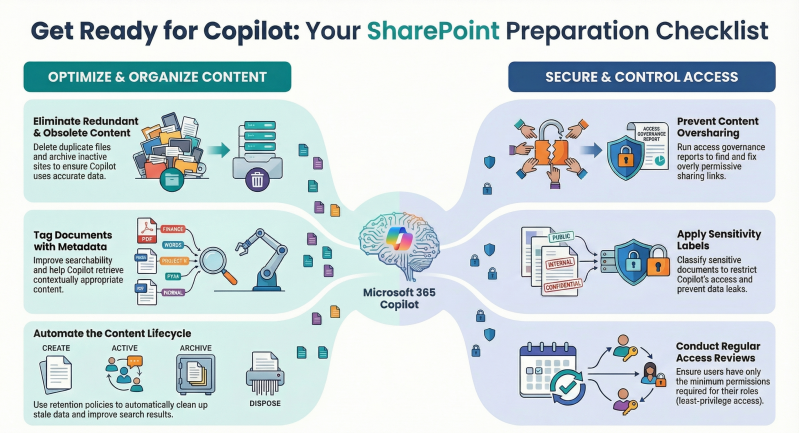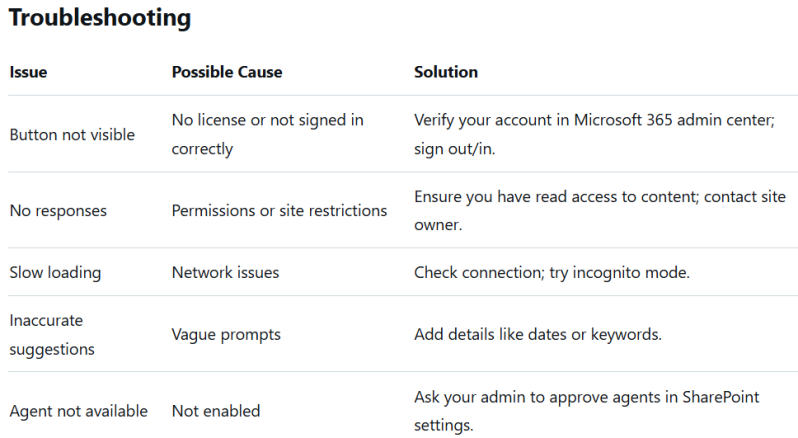Using the Copilot Button in SharePoint Sites: A Step-by-Step Guide
Microsoft Copilot is an AI-powered assistant integrated into Microsoft 365 applications, including SharePoint. It helps streamline workflows, enhance collaboration, and simplify content creation by generating ideas, summarizing information, and automating tasks based on your organization's data.
In SharePoint, Copilot is particularly useful for working with sites, pages, document libraries, and files.
The Copilot button provides quick access to these features directly from a SharePoint page. This document explains how to locate and use it effectively while browsing one of your company's SharePoint sites.
Note: Copilot requires a valid Microsoft 365 Copilot license. If you don't see the button, contact your IT administrator to confirm your access.
Prerequisites
- A Microsoft 365 subscription with Copilot enabled.
- Access to a SharePoint site (you must have view or edit permissions).
- Sign in to SharePoint with your work or school account.
- Ensure your browser is up to date (recommended: Microsoft Edge or Google Chrome).
If the Copilot button is missing despite having a license, try refreshing the page, signing out and back in, or checking for app updates.
Locating the Copilot Button
- Navigate to your company's SharePoint site using your browser (e.g., via https://yourcompany.sharepoint.com/sites/yoursite).
- Once on any page within the site—such as the homepage, a document library, or a specific page—look at the upper-right corner of the screen.
- You should see the Copilot icon (a sparkling chat bubble or AI symbol) next to other navigation elements like your profile picture or notifications.
- If it's not visible, it may be minimized or hidden behind a menu—hover over the toolbar or select the "More" ellipsis (...) to expand options.
The button is context-aware, meaning it adapts to the current site, page, or library you're viewing.
Accessing Copilot via the Button
- Click the Copilot Button: Selecting it opens a chat pane on the right side of the screen (it may overlay part of the page without closing your current view).
- Chat Interface: You'll see a conversational window where you can type natural language prompts. Copilot draws from the content in your current SharePoint site, pages, files, and organizational knowledge.
- Close or Minimize: Use the "X" or minimize button in the pane to dismiss it without losing your progress.
The chat pane supports real-time interaction and remains open as you navigate within the site for seamless use.
Key Features and How to Use Them
Once the Copilot pane is open, you can interact with it in various ways. Here are common scenarios tailored to SharePoint:
1. General Chat and Queries
- What to Do: Ask questions about the current site, such as "Summarize the key documents in this library" or "What are the latest updates on this project page?"
- How It Works: Copilot analyzes visible content (sites, pages, files) and provides concise responses. It can reference specific files or sections.
- Tip: Be specific—include details like file names or page sections for more accurate results.
2. Content Creation and Editing
- Creating Pages: Prompt Copilot with "Create a new page based on this Word document about employee onboarding" (upload or reference a file if needed). It generates a draft page with layouts, text, and images.
- Refining Existing Pages: Highlight text on the page, then ask "Suggest improvements to this section" or "Add a table summarizing these bullet points."
- Rich Text Editor Integration: While editing a page, Copilot can generate content directly in the editor—e.g., "Draft an introduction paragraph on team goals."
3. Site and Workflow Assistance
- Building Sites: From the SharePoint Start page, say "Create an employee onboarding site with instructions and links, using our company logo." Copilot drafts the structure.
- Agents (Advanced Feature): If enabled by your admin, interact with AI agents for team-specific tasks like "Track project status" or "Find relevant files for Q4 planning." Agents are customizable and can be shared via Teams.
4. Collaboration and Insights
- Summaries and Ideas: Request "Generate meeting notes from this page" or "Suggest design ideas for better engagement."
- Sharing: Copy responses or share the chat link with colleagues (they need Copilot licenses to interact).
Example Prompts:
- "List all files modified in the last week in this library."
- "Turn this bullet list into a professional infographic section."
- "What permissions do I have on this site?"
Copilot respects your organization's data boundaries—responses are based only on accessible content.
Best Practices
- Start Simple: Begin with broad prompts and refine based on responses (e.g., "Help me..." or "Explain...").
- Provide Feedback: Use thumbs up/down icons next to responses to improve future interactions.
- Privacy and Security: Copilot doesn't store your chats permanently. Clear history via Settings > Privacy > Copilot activity history if needed. All data processing complies with Microsoft 365 security standards.
- Limitations: Copilot can't access external websites or install software. For complex tasks, combine it with other Microsoft 365 tools like Teams or Word.
- Mobile Access: Use the SharePoint app on iOS/Android for on-the-go Copilot (button appears in the top bar).