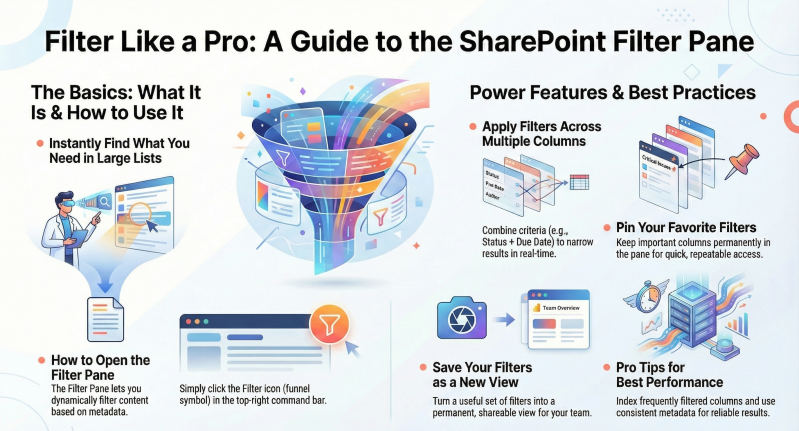The Filter Pane in SharePoint Online: A Comprehensive Guide
Introduction
The Filter Pane in SharePoint Online is a powerful, user-friendly interface designed to enhance data discovery and management in modern lists and document libraries. It allows users to dynamically filter content based on metadata without altering the underlying list structure. This feature is particularly valuable for teams handling large datasets, enabling quick refinement of views to focus on relevant items for documents and list entries.
In SharePoint Online, lists and libraries often contain thousands of items, making manual scanning inefficient. The Filter Pane addresses this by providing a sidebar panel where users can select multiple criteria across columns, instantly updating the displayed results. The pane uses machine learning to suggest relevant columns and integrates with the Term Store for hierarchical metadata filtering, evolving from a basic tool into a sophisticated data refinement engine.
Accessing the Filter Pane
Accessing the Filter Pane is straightforward in modern SharePoint interfaces:
- Navigate to a List or Library: Open your SharePoint site and select a modern list or document library from the site contents or quick launch menu.
- Locate the Filter Icon: In the command bar at the top-right of the list/library view (next to the search box and view dropdown), click the Filter icon (funnel symbol).2 sources
- Alternative Access via Column Headers: Hover over any column header and select Filter from the dropdown menu. This opens the pane and pre-selects that column for filtering.
The pane slides in from the right side, overlaying the content area without resizing the main view.
Pro Tip: In Gallery view (available only in SharePoint Online), the Filter Pane behaves similarly but optimizes for visual layouts.
Key Features
The Filter Pane offers a suite of intuitive features to streamline content discovery:
- Multi-Column Filtering: Apply filters across multiple columns simultaneously, with results updating in real-time. Non-matching items are dimmed or hidden, and a count of filtered items appears at the top.2 sources
- Breadcrumb Navigation: Applied filters appear as clickable "pills" or breadcrumbs above the list, allowing easy removal or toggling. This visual cue prevents "filter overload" and supports quick resets.2 sources
- Machine Learning Suggestions: The pane intelligently suggests columns based on usage patterns, prioritizing frequently filtered metadata.
- Tree View for Managed Metadata: For hierarchical terms (e.g., categories), switch to Tree View in the pane for expandable navigation.
- Clear All Filters: A prominent "Clear filters" button (or pill) resets the view instantly.
- Persistence in Quick Edit: Filters applied during inline editing carry over, improving workflow continuity.
- Integration with Search: Combine pane filters with the global search box for hybrid queries (e.g., keyword + metadata).
These features make the pane versatile for both ad-hoc queries and structured data exploration.
Pinning Columns to the Filter Pane
By default, the pane displays up to four columns (often the first in the view). To customize:
- Hover over a column header and select Column settings > Pin to filters pane.2 sources
- Pinned columns appear persistently in the pane across sessions.
- To unpin: Repeat the process and select Remove from filters pane.
Pinning is user-specific but can be standardized via views. Metadata navigation settings from classic experiences auto-populate the pane.
Integration with Views
The Filter Pane complements SharePoint views for persistent filtering:
- Save Filters as Views: After applying filters, select Save as new view from the view dropdown. This captures sort, group, and filter states, including hidden columns.
- View-Specific Filters: Filters in one view don't affect others; switch views to reset.
- Item Limits: Views enforce a 5,000-item threshold; use indexed filters to stay under limits.2 sources
- Gallery and Board Views: Filters apply seamlessly, with visual updates.
Advanced Filtering Techniques
- Combining Filters: Use AND logic across columns (e.g., Date > Today AND Status = Active). OR logic requires views or search.
- Hierarchical Filtering: In Tree View, select parent terms to include children automatically.
- Search Within Filters: For choice columns with many options, use the search box in "See all" mode.
- Dynamic URLs: Embed filters in links for emails or Power Automate flows (e.g., AllItems.aspx?FilterField1=Status&FilterValue1=Approved).
- Integration with Power Apps/Apps: Use pane states as inputs for custom apps via Power Automate.
Best Practices
- Index Key Columns: Always index frequently filtered columns (e.g., Date, Choice) to avoid threshold errors.
- Limit Pinned Columns: Pin 4-6 columns max to avoid clutter; use views for role-specific sets.
- Standardize Metadata: Use consistent choice values and Term Store terms for reliable filtering.
- Train Users: Educate on breadcrumbs and "Clear all" to prevent confusion; demo multi-filter workflows.
- Performance Optimization: Filter early in large lists (>1,000 items) to reduce load times; avoid over-filtering unindexed columns.
- Accessibility: Ensure filters comply with WCAG by testing keyboard navigation.
- Security: Filters respect permissions—users see only accessible items.
Limitations
- Default State: Cannot auto-open pane globally; user-initiated only.2 sources
- Value Limits: Choice columns show top 5 (or 30 in groups); "See all" required for more.2 sources
- No OR Logic: Pane uses AND; OR needs views or search.
- Browser Dependency: Rare glitches in Chrome; Edge recommended.
- Pagination Absence: Modern views load all items (up to 5,000); no native "Next" button.
- Custom Development Needed: For auto-open or search-in-pane, use SPFx extensions.
Conclusion
- The Filter Pane transforms SharePoint Online from a static repository into a dynamic, searchable workspace, empowering users to uncover insights effortlessly. By mastering its features—from pinning and breadcrumbs to view integration—organizations can boost productivity and reduce information overload. While limitations exist, best practices and troubleshooting mitigate them effectively. As SharePoint evolves, the pane will remain a cornerstone of modern experiences. For hands-on implementation, start by pinning key columns in your primary lists and experiment with multi-filters to see immediate gains.
Supported Column Types and Filtering Options - The Filter Pane supports a wide range of column types, each with tailored filtering behaviors:
Unsupported Types: External Data or Geolocation columns have limited or no pane support; use views instead.