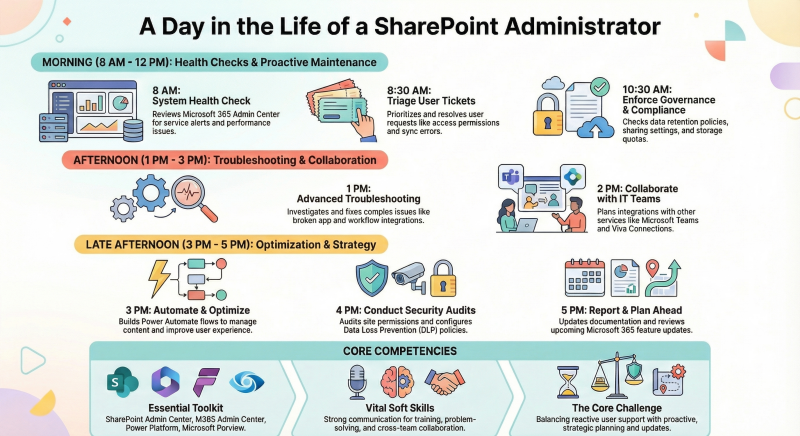A day in the life of a SharePoint Admin supporting a SharePoint Online environment is dynamic, blending technical tasks, user support, and strategic planning to ensure the platform runs smoothly and meets organizational needs.
Here’s a detailed breakdown of a typical day, based on common responsibilities and industry insights:
Morning (8 AM - 12 PM): Monitoring and Maintenance
- 8 AM - Start of Day: The admin begins by checking system health through the Microsoft 365 Admin Center. They review alerts for service incidents, degraded performance, or planned maintenance in SharePoint Online, as these can impact user access or functionality. For example, they might check for issues with site performance or sync errors reported by Microsoft.
- 8:30 AM - Ticket Review: The admin logs into the ticketing system (e.g., ServiceNow or Microsoft Teams-integrated tools) to prioritize user requests. Common tickets include permission issues (e.g., users unable to access a site), broken workflows, or document library sync problems. They might resolve a quick ticket, like granting a user access to a specific SharePoint site by modifying permissions in the Site Permissions panel.
- 9 AM - Site Management: The admin works on ongoing site maintenance tasks. This could involve creating a new team site or communication site for a department, configuring metadata in a document library, or setting up a new Microsoft List for project tracking. For instance, they might create a document library with custom columns (e.g., "Project Status" or "Due Date") and enable versioning to track changes.
- 10:30 AM - Governance and Compliance: The admin reviews compliance settings in the Microsoft Purview Compliance Portal. They ensure data retention policies are applied to sensitive sites, check for oversharing of documents (using tools like Sensitivity Labels), and verify that external sharing settings align with organizational policies (e.g., restricting sharing to specific domains). They might also run a report on site storage usage to identify sites nearing their quota.
- 11:30 AM - User Training/Support: A department requests help with a new SharePoint hub site. The admin schedules a quick Teams meeting to guide the team on best practices, such as organizing content with web parts or using Power Automate to automate approval workflows. They might also update a knowledge base article in a SharePoint communication site to address common user questions.
Afternoon (12 PM - 3 PM): Collaboration and Troubleshooting
- 12 PM - Lunch and Catch-Up: The admin takes a break but might monitor urgent tickets or respond to quick questions via Teams or email. They could also check X posts or Microsoft’s community forums for real-time insights into SharePoint Online issues or new feature announcements.
- 1 PM - Troubleshooting: A user reports that a Power App integrated with a SharePoint list isn’t updating correctly. The admin investigates by checking the app’s configuration, verifying the SharePoint list’s permissions, and testing the connection in Power Platform Admin Center. They might identify a misconfigured flow in Power Automate and fix it by updating the trigger or action settings.
- 2 PM - Collaboration with IT Teams: The admin joins a meeting with the broader IT team to discuss integrating SharePoint Online with other Microsoft 365 services, like Microsoft Teams or OneDrive. For example, they might plan to enable a Teams channel to sync with a SharePoint document library or discuss rolling out Viva Connections to improve employee engagement.
Late Afternoon (3 PM - 5 PM): Strategic Tasks and Wrap-Up
- 3 PM - Automation and Optimization: The admin works on automating repetitive tasks. For instance, they might create a Power Automate flow to notify site owners when documents haven’t been modified in six months, aiding in content lifecycle management. They could also optimize a site’s navigation by restructuring hub site menus or adding Quick Links web parts for better user experience.
- 4 PM - Security and Permissions: The admin audits permissions for a sensitive site, ensuring only authorized users have access. They use the SharePoint Admin Center to check for external users or guest accounts and remove unnecessary access. They might also enable Data Loss Prevention (DLP) policies to prevent sensitive data from being shared externally.
- 4:30 PM - Documentation and Reporting: The admin updates documentation, such as a governance plan or user guide, stored in a centralized SharePoint site. They might generate a report using Power BI to visualize site usage trends (e.g., most active sites or user engagement metrics) for a monthly stakeholder meeting.
- 5 PM - End of Day: The admin reviews the day’s tickets, closes resolved ones, and escalates complex issues (e.g., a persistent sync error requiring Microsoft support). They check the Microsoft 365 Message Center for upcoming feature updates, like new web parts or improvements to SharePoint Syntex, and plan to test these in a sandbox environment. Before logging off, they ensure no critical alerts remain unresolved.
Key Skills and Tools Used:
- Technical: SharePoint Admin Center, Microsoft 365 Admin Center, Power Platform (Power Automate, Power Apps), Microsoft Purview for compliance.
- Soft Skills: Communication for user training, problem-solving for troubleshooting, and collaboration with IT and business teams.
- Challenges: Balancing reactive support (e.g., urgent tickets) with proactive tasks (e.g., governance or automation) and staying updated on Microsoft 365’s frequent updates.
This day reflects a mix of reactive support, proactive maintenance, and strategic planning, tailored to keeping SharePoint Online secure, user-friendly, and aligned with business goals.