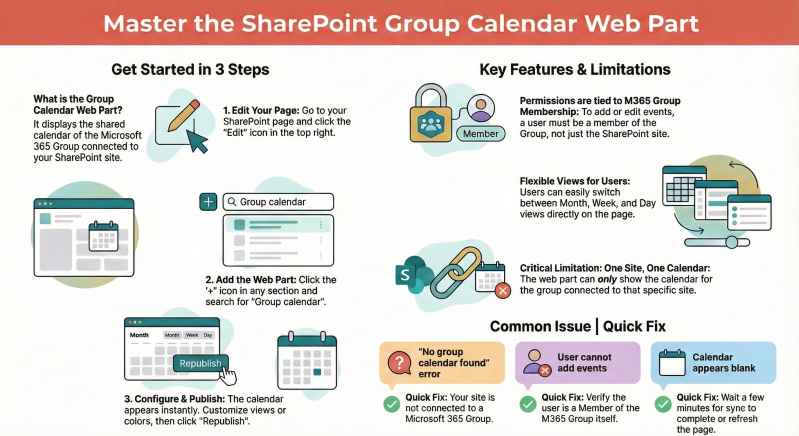Comprehensive Guide to Using the Group Calendar Web Part in SharePoint Online
The Group Calendar web part in SharePoint Online is the recommended way to display a Microsoft 365 Group calendar (or Outlook Group calendar) directly on a modern SharePoint page. It is commonly used on communication sites and modern team sites that are connected to a Microsoft 365 Group.
- What is the Group Calendar Web Part?
- It displays the shared calendar of the Microsoft 365 Group that is connected to the SharePoint site.
- It shows events in Month, Week, or Day view.
- Users with access to the site can see the calendar (read-only by default for visitors; members and owners can add/edit events if they have permission in the group).
- It automatically stays in sync with the group calendar in Outlook.
Important: This web part only works on sites that are connected to a Microsoft 365 Group (most modern team sites and communication sites).
- Prerequisites
- The site must be a Modern Team site (connected to a Microsoft 365 Group) or a Communication site that has an associated Microsoft 365 Group.
- You must be a site owner or member to add/edit the web part.
- The group calendar must already exist (it is created automatically when the Microsoft 365 Group is created).
- How to Add the Group Calendar Web Part to a Page
- Go to the SharePoint page where you want the calendar (or create a new page).
- Click Edit (pencil icon) at the top right.
- Hover over a section and click the + button to add a web part.
- In the web part picker, search for “Group calendar” or scroll to the Microsoft 365 section.
- Select Group calendar.
- The calendar of the current site’s connected group will automatically appear.
- (Optional) Click the pencil icon on the web part to edit its properties:
- Change the default view (Month, Week, or Day)
- Show or hide the week numbers
- Choose a custom color theme (if desired)
- Click Republish or Publish the page when finished.
- Available Views and Navigation
- Month view (default)
- Week view
- Day view Users can switch views using the buttons in the top-right corner of the web part. They can also navigate using the arrows or the “Today” button.
- Permissions and Who Can See/Edit Events
- Role in SharePoint Site
- Site Visitors (Read)
- Can see the calendar
- Cannot create/edit events via the web part
- Site Members (Edit)
- Can see the calendar
- Can create/edit events via the web par if they are also members of the M365 Group
- Site Owners
- Can see the calendar
- Can create/edit events via the web part if they are also members of the M365 Group
- External guests
- Can see the calendar if granted access
- Cannot create/edit events via the web part (depends on group settings)
- Site Visitors (Read)
- Role in SharePoint Site
Note: The actual ability to add or edit events is controlled by Microsoft 365 Group membership, not just SharePoint permissions.
- How Users Create or Edit Events from the Web Part
- Click on a date/time slot (or on an existing event).
- A pop-up form appears (same as in Outlook).
- Fill in Title, Location, Time, Description, Attendees, etc.
- Click Save or Send (for meeting invites). The event is instantly added to the shared group calendar in Outlook and Teams as well.
- Customizing Appearance and Layout
- Default view: Month / Week / Day
- Display week numbers: On/Off
- Color: Choose from preset themes or use the site’s theme
- You can also resize the web part:
- Use one-column, two-thirds, or full-width sections for best appearance.
- On mobile, the calendar automatically becomes compact.
- You can also resize the web part:
- Common Use Cases
- Team site homepage → show upcoming team events, sprint reviews, vacations
- Department communication site → display holidays, training sessions, town halls
- Project site → track milestones and key dates
- Limitations and Things to Know
- Only shows the calendar of the group that is connected to the current site (you cannot pick a different group calendar).
- No support for overlaying multiple calendars.
- Category colors set in Outlook are respected.
- Recurring events and all-day events are fully supported.
- If the site is not connected to a Microsoft 365 Group (classic team site or some older sites), the web part will show “No group calendar found”. Private events (marked as Private in Outlook) will appear as “Private Appointment” and hide details from users who are not the organizer or invited.
- Alternatives If You Need More Features
- Need: Show multiple calendars overlaid
- Recommended Alternative - Events web part + manual configuration or third-party solutions (e.g., PnP Modern Events)
- Need: Show a SharePoint list as calendar
- Recommended Alternative - Use the classic Calendar list or the modern Events web part
- Need: Need advanced views or filtering
- Recommended Alternative - Power Automate + custom SPFx solution or third-party apps (Virto, KWizCom, etc.)
- Need: Show multiple calendars overlaid
- Troubleshooting Tips
Issues:
- Web part says “No group calendar found”
- Solution: The site is not connected to a Microsoft 365 Group. Use the Events web part instead.
- Calendar is blank or events not showing
- Wait a few minutes (sync delay) or refresh the page. Check Outlook group calendar directly.
- Users can’t add events
- Verify they are Members of the Microsoft 365 Group (not just SharePoint members).
- Layout looks broken on mobile
- Use a full-width or one-column section; avoid narrow columns.
You now have everything you need to successfully implement and use the Group Calendar web part in SharePoint Online!