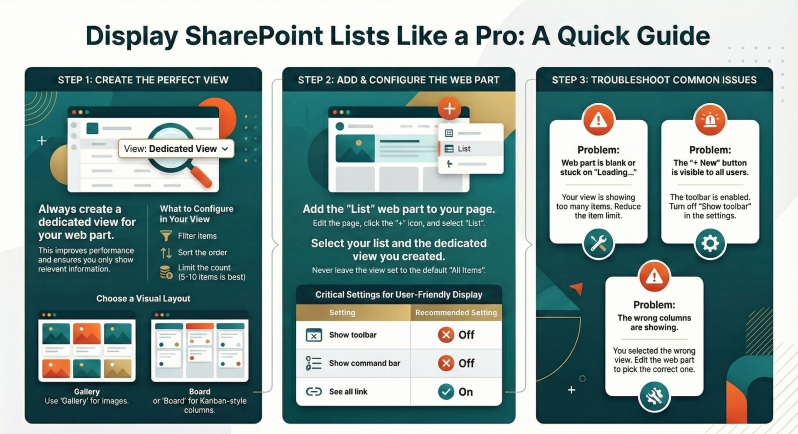Using the List Web Part in SharePoint Online for Site Owners and Everyday Users.
What is the List Web Part?
The List web part lets you display the contents of any SharePoint list or library from the current site (or sometimes from another site in the same tenant) directly on a modern page. It is one of the most flexible and commonly used web parts.
-
Common use cases:
- Show a filtered view of a task list on a department homepage
- Display upcoming events from a calendar
- Surface recent documents from a document library
- Create dashboards with multiple lists side-by-side
-
Adding the List Web Part to a Page
- Edit the modern page (Edit button top-right).
- Click the + button where you want the web part.
- Search for “List” or scroll to the section “Content & documents”.
- Choose List (blue icon with bullets).
You’ll now see the property pane on the right.
-
Basic Configuration (Property Pane Options)
- Choose the list or library you want to display
- You can only pick lists you have at least View permission on
- Select an existing view or “Create new view”
- Use a dedicated view for the web part instead of “All Items” for performance and relevance
- Compact (smaller rows) or Gallery/Card style (newer layouts)
- Compact is best for tables; Gallery works well for images or cards
- Show toolbar - On/Off
- Turn OFF on public pages to prevent “+ New” or “Edit” buttons
- Show command bar - On/Off)
- Same idea as toolbar – usually hide on communication sites
- Custom title for the web part (optional)
- Use something more friendly than the list name
See all link - Adds a “See all” link that goes to the full list view
Highly recommended so users can get to the complete list
-
Choosing or Creating the Right View
The List web part does NOT show the default view automatically – you must explicitly pick a view.
Best practice:
Create a dedicated view for each web part instance (e.g., “Homepage – Upcoming Events”).
In the view settings:
- Filter (e.g., Start Date >= Today)
- Sort (e.g., Start Date ascending)
- Limit number of items (e.g., 5–10)
- Choose columns you want to display
- Use Gallery or Board view if you want richer visual layouts (2024+)
To create a new view directly from the web part:
- In the property pane → View → “Create new view”
- Give it a name and configure filters, columns, style, etc.
- Save → it will now be available site wide.
-
Advanced Display Options
- Gallery layout – Great for document libraries with thumbnails or lists that have images.
- Board view – Turns a Choice column into Kanban-style swim lanes.
- Dynamic formatting – Use JSON column or view formatting inside the chosen view to color-code rows, add icons, buttons, etc.
- Enable “Show in adaptive card layout” (for certain templates) – Gives a Microsoft Teams–like card look.
-
Showing a List from Another Site (Cross-Site)
- By default, the List web part only shows lists from the current site.
To show a list from another site (Hub or unrelated):
- Site owner must first enable cross-site web parts:
- Site Settings → “Site collection features” → Activate “Cross-site content web part” (if still required in your tenant; most modern tenants have it on by default).
- Add the List web part → click “Select list” → you’ll now see a “From another site” option.
- Paste the full URL of the target site and pick the list.
Limitations:
- You need at least View permissions on the source list.
- Some view types (Board, Calendar) may not render perfectly cross-site.
- Performance can be slower.
-
Common Scenarios & Recommended Settings
- Scenario
- Recommended View Type
- Filters / Settings
- Toolbar?
- Upcoming 5 events on homepage
- Gallery or Compact
- Start Date >= [Today], Item limit 5, Sort by Start Date
- Off
- Recent documents (last 7 days)
- Compact
- Modified >= [Today]-7, Item limit 10
- Off
-
Editing & Security Tips
Users only see items they have permission to see (item-level permissions are respected).
If someone sees “This list is empty or you don’t have permission”, check both list permissions and view filters.
Avoid putting sensitive lists on communication sites that are shared widely.
-
Troubleshooting
- Web part shows blank or “Loading…” forever
- View has too many items or complex filters
- Reduce item limit, simplify filter
- “+ New item” button visible to everyone
- Toolbar is on
- Turn off “Show toolbar”
- Wrong columns or order
- Using the wrong view
- Pick or create the correct view
- List from another site not appearing
- Cross-site feature not enabled or no permission
- Ask site collection admin to check feature / permissions
- Mobile layout looks bad
- Using a wide table view
- Switch to Compact or Gallery layout
Summary – Your 3-Step Recipe
- Create a dedicated view (filtered, sorted, limited items).
- Add the List web part → pick that view → turn off toolbar if public.
- Resize and publish.