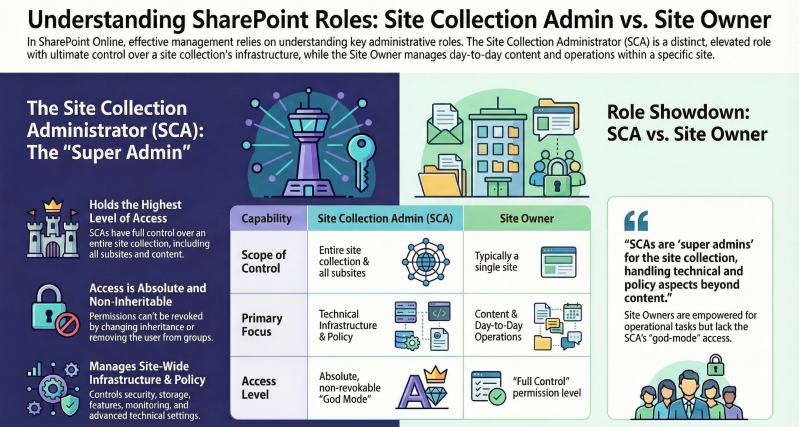Site Collection Administrator Responsibilities and Role Comparison
Introduction
SharePoint Online is a cloud-based collaboration platform within Microsoft 365 that enables organizations to create sites for document management, team collaboration, intranet portals, and more. Effective administration requires a clear understanding of roles and permissions to ensure secure and efficient access to resources.
This document focuses on the Site Collection Administrator (SCA) role, detailing the features they can configure and manage within a SharePoint Online site collection. It also compares the SCA role with the Site Owner role (often referred to as "Site Admin" in some contexts, though Microsoft documentation distinguishes them). These roles are critical for delegating administrative tasks while maintaining security.
Key concepts:
- A site collection is a group of sites under a single root site, sharing administrative settings, permissions, and storage quotas.
- Permissions in SharePoint Online are managed through groups (e.g., Owners, Members, Visitors) and permission levels (e.g., Full Control, Edit), but SCA is a special role with elevated, non-inheritable access.
This guide is based on official Microsoft documentation and best practices as of September 2025.
SharePoint Online Site Collection Administrator: Features Configuration and Management
The Site Collection Administrator (SCA) holds the highest level of access within a specific site collection. Unlike standard permission levels, SCA access is not revoked by breaking inheritance or removing users from groups—SCAs always have full control over the entire site collection, including all subsites, content, and settings.
3 sources
This makes the SCA responsible for overarching site collection health, compliance, and troubleshooting.
SCAs can access the Site Settings page (under the gear icon > Site settings) and the Site Collection Administration section, which includes advanced tools not available to lower roles. Below is a categorized list of key features SCAs can configure and manage:
1. Site Collection Structure and Navigation
- Create, delete, and manage subsites within the site collection.
- Configure navigation (top link bar, quick launch, and metadata navigation).
- Associate the site collection with a hub site for cross-site navigation and rollups.
- Manage site templates, themes, and master pages.
2. Permissions and Security
- Add, remove, or change the primary/secondary SCA.
- Manage SharePoint groups (e.g., create custom groups, assign permission levels like Full Control or Read).
- Configure unique permissions for sites, lists, libraries, folders, and items (break/restore inheritance).
- Set external sharing policies (e.g., allow anonymous links, guest access).
- Manage access requests and pending invitations.
3. Content and Storage Management
- Allocate and monitor storage quotas (up to the tenant limit).
- Manage galleries (e.g., site columns, content types, list templates, web parts).
- Configure document libraries, lists, and metadata (e.g., add columns, views, workflows).
- Handle recycle bin (empty site collection recycle bin, restore deleted items beyond second-stage retention).
4. Features and Functionality
- Activate/deactivate site collection features (e.g., Document ID Service, Search Box, Metadata Navigation).
- Enable/disable site policies (e.g., retention, auditing).
- Manage search settings (e.g., query rules, result sources, site search visibility).
- Configure variations for multilingual sites.
5. Monitoring and Reporting
- View usage analytics, popularity trends, and storage metrics.
- Access audit log reports (e.g., view file activity, permission changes).
- Monitor site collection health (e.g., storage alerts, feature usage).
6. Advanced Configuration
- Manage caching (e.g., output cache, BLOB cache profiles).
- Configure RSS settings and site directory.
- Export/import site templates or content.
- Troubleshoot issues (e.g., reset to site definition, manage sandboxed solutions).
Best Practices for SCAs:
- Limit SCA assignments to 2–3 trusted users per site collection to minimize risk.
- Regularly review and audit permissions using Microsoft 365 compliance tools.
- Use PowerShell (e.g., Set-SPOSite) for bulk management across tenant sites.
SCAs do not have access to the SharePoint admin center (that's for SharePoint Administrators at the tenant level) or server-level configurations, as SharePoint Online is fully managed by Microsoft.
Comparison: SharePoint Online Site Collection Administrator vs. Site Owner (Site Admin)
In SharePoint Online, "Site Admin" often colloquially refers to the Site Owner role, but Microsoft distinguishes them clearly. The Site Owner is a member of the site's "Owners" group with Full Control permission level, focusing on content and day-to-day operations. The Site Collection Administrator (SCA) is a distinct, elevated role for site-wide infrastructure management.
The table below outlines key differences:
Key Takeaway: SCAs are "super admins" for the site collection, handling technical and policy aspects beyond content. Site Owners are empowered for operational tasks but lack the "god-mode" access of SCAs.
In modern team sites (connected to Microsoft 365 groups), Site Owners align with group owners, while SCAs provide an additional layer.
Conclusion
The Site Collection Administrator role is essential for maintaining a robust SharePoint Online environment, enabling granular control over site collections while delegating routine tasks to Site Owners. By understanding these roles, organizations can balance security, efficiency, and collaboration. For tenant-wide management, elevate to SharePoint Administrator roles.
For further reading: