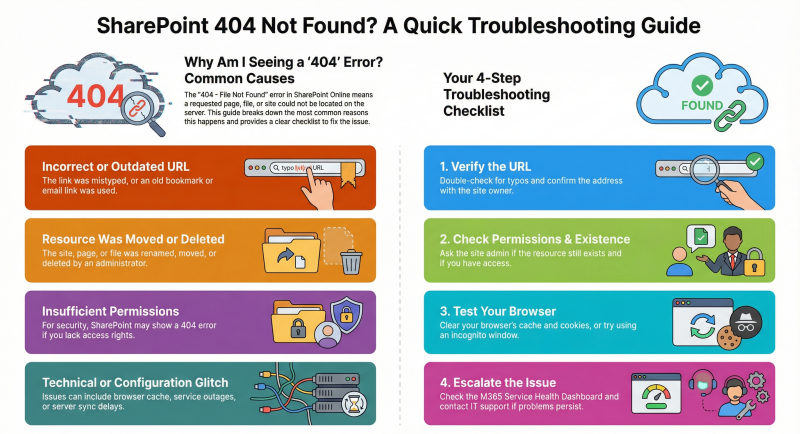Understand the reasons a user may encounter a "404" error when trying to access a SharePoint Online site.
Understanding the "404" Error in SharePoint Online
The "404 - File Not Found" error is a common HTTP status code that indicates the requested resource (e.g., a webpage, document, or site) could not be found on the server. In SharePoint, a 404 error typically occurs when a user attempts to access a SharePoint site, page, or file that is unavailable, deleted, moved, or inaccessible due to configuration issues.
Reasons for Encountering a 404 Error in SharePoint Online
1. Incorrect URL or Typographical Errors
- Description: The user may have entered an incorrect URL or mistyped the address of the SharePoint site, page, or file.
- Examples:
- Typing https://contoso.sharepoint.com/sites/TeamSite instead of https://contoso.sharepoint.com/sites/TeamSite1.
- Using an outdated or invalid URL from a bookmark or email link.
- Impact: The server cannot locate the resource because the URL does not match any existing site or file.
2. Site or Page Deletion
- Description: The SharePoint site, page, or document the user is trying to access may have been deleted by an administrator or user with appropriate permissions.
- Examples:
- A site was intentionally deleted as part of a cleanup process.
- A document or page was removed from a document library or site pages.
- Impact: Deleted resources are no longer available on the server, resulting in a 404 error.
3. Site or File Renaming/Moving
- Description: The site, page, or file may have been renamed or moved to a different location, causing the original URL to become invalid.
- Examples:
- A site URL changed from sites/TeamSite to sites/NewTeamSite.
- A document was moved from one document library to another without updating links.
- Impact: The original URL no longer points to a valid resource, triggering a 404 error.
4. Insufficient Permissions
- Description: The user may lack the necessary permissions to access the site, page, or file, and SharePoint Online may return a 404 error instead of an access denied message for security reasons (to avoid disclosing the existence of the resource).
- Examples:
- A user attempts to access a private team site without being a member.
- A document is shared with specific users, and the requesting user is not included.
- Impact: SharePoint masks the resource’s existence for unauthorized users, resulting in a 404 error.
5. Broken or Outdated Links
- Description: Links to SharePoint resources (e.g., in emails, bookmarks, or embedded in other sites) may point to resources that no longer exist or have been relocated.
- Examples:
- A link in an email points to a document that was deleted.
- A navigation menu contains a link to a page that was renamed.
- Impact: Clicking outdated or broken links results in a 404 error.
6. Site Collection or Subsite Not Found
- Description: The site collection or subsite may not exist or may not have been created at the specified URL.
- Examples:
- A user tries to access https://contoso.sharepoint.com/sites/NonExistentSite.
- A subsite was deleted or never created.
- Impact: Non-existent site collections or subsites return a 404 error.
7. Regional or Tenant-Level Configuration Issues
- Description: Misconfigurations at the tenant or site collection level, such as incorrect regional settings or site provisioning issues, can lead to resources being unavailable.
- Examples:
- A site was created in a different geographic region and is not accessible from the user’s location.
- A site collection was not properly provisioned during creation.
- Impact: Configuration issues prevent the server from locating the resource, resulting in a 404 error.
8. Custom Page or Script Issues
- Description: Customizations, such as custom pages, web parts, or scripts, may contain errors or reference resources that no longer exist.
- Examples:
- A custom web part points to a deleted file or page.
- A script references an invalid URL.
- Impact: Customizations that fail to resolve resources can trigger a 404 error.
9. Temporary Service Outages or Sync Issues
- Description: Temporary issues with SharePoint Online, such as service outages or synchronization delays, can cause resources to appear unavailable.
- Examples:
- A Microsoft 365 service outage affects SharePoint Online availability.
- A newly created site or file has not yet fully synced across Microsoft’s servers.
- Impact: Temporary unavailability of resources results in a 404 error until the issue is resolved.
10. Vanity URL or Domain Mapping Issues
- Description: If a custom domain or vanity URL is configured for SharePoint Online, misconfigurations in DNS settings or URL mappings can lead to 404 errors.
- Examples:
- A vanity URL (e.g., teams.contoso.com) is not properly mapped to the SharePoint site.
- DNS records are outdated or incorrectly configured.
- Impact: The server cannot resolve the custom URL to the correct SharePoint resource.
11. Recycle Bin or Retention Policy Effects
- Description: Resources moved to the SharePoint Recycle Bin or affected by retention policies may no longer be accessible at their original URLs.
- Examples:
- A document was moved to the Recycle Bin and is no longer accessible via its original link.
- A retention policy automatically deleted a site or file.
- Impact: Resources in the Recycle Bin or deleted by policies return a 404 error when accessed.
12. Browser or Cache Issues
- Description: Browser-related issues, such as cached redirects or outdated cookies, can cause the browser to request an incorrect or non-existent URL.
- Examples:
- A cached redirect points to an old URL.
- Browser cookies interfere with authentication, causing a 404 error.
- Impact: The browser fails to resolve the correct resource, resulting in a 404 error.
Troubleshooting Steps
To resolve a 404 error in SharePoint Online, follow these steps systematically:
- Verify the URL:
- Double-check the URL for typos or incorrect paths.
- Confirm with the site owner or administrator if the URL has changed.
- Check Permissions:
- Contact the site owner or SharePoint administrator to verify if you have access to the resource.
- Request access if you believe you should have permission.
- Confirm Resource Existence:
- Ask the site owner if the site, page, or file still exists or has been moved/deleted.
- Check the SharePoint Recycle Bin (if you have access) to see if the resource was recently deleted.
- Test with a Different Browser or Device:
- Clear browser cache and cookies or try accessing the site in incognito/private mode.
- Test on a different device to rule out local issues.
- Check for Service Outages:
- Visit the Microsoft 365 Service Health Dashboard (in the Microsoft 365 Admin Center) to check for reported outages or issues with SharePoint Online.
- Wait and retry after a short period if a sync or provisioning delay is suspected.
- Review Customizations:
- If the error occurs on a custom page or web part, work with the site developer to review and fix any broken references or scripts.
- Validate Custom Domains:
- If using a vanity URL, verify DNS settings and mappings with the IT team or domain provider.
- Contact Microsoft Support:
- If the issue persists and no local cause is identified, open a support ticket through the Microsoft 365 Admin Center for further investigation.
Preventive Measures
To minimize the occurrence of 404 errors in SharePoint Online, consider the following best practices:
- Maintain Accurate Documentation:
- Keep a record of site URLs, changes, and ownership to avoid confusion.
- Update links in navigation, emails, or other systems when resources are moved or renamed.
- Implement Proper Governance:
- Establish clear policies for site creation, deletion, and renaming.
- Restrict deletion permissions to prevent accidental removal of resources.
- Use Redirects for Moved Resources:
- Set up URL redirects (if supported) when renaming or moving sites or pages to avoid broken links.
- Regularly Audit Permissions:
- Periodically review user access to ensure only authorized users can view sensitive resources, reducing the likelihood of 404 errors due to permission issues.
- Test Customizations Thoroughly:
- Validate custom pages, web parts, and scripts before deployment to ensure all referenced resources are accessible.
- Educate Users:
- Train users on how to verify URLs, request access, and report issues to administrators.
- Provide guidance on checking the Recycle Bin for recently deleted items.
- Monitor Service Health:
- Subscribe to Microsoft 365 service health notifications to stay informed about outages or issues that could cause 404 errors.
Conclusion
The "404 - File Not Found" error in SharePoint Online can stem from a variety of causes, including incorrect URLs, deleted resources, permission issues, broken links, or service outages. By understanding these potential causes and following systematic troubleshooting steps, users and administrators can quickly identify and resolve the issue. Implementing preventive measures, such as proper governance, documentation, and user training, can further reduce the likelihood of encountering 404 errors, ensuring a smoother experience in SharePoint Online.
For persistent issues or complex configurations, involving SharePoint administrators or Microsoft Support is recommended to diagnose and address underlying problems effectively.