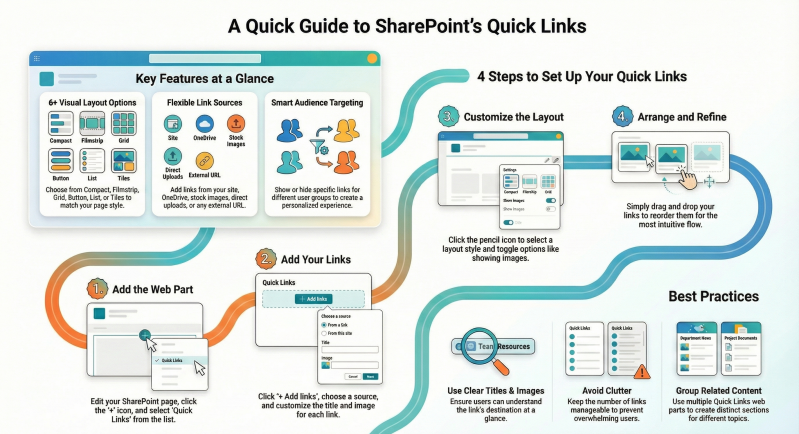The Quick Links web part is a powerful and user-friendly component in SharePoint Online that allows users to add and display links to important content such as documents, pages, videos, and external URLs directly on a SharePoint page.
It enhances navigation and improves user experience by providing quick access to frequently used resources.
Key Features
1. Multiple Layout Options
You can choose from several layout styles to display your links:
- Compact: Small icons (48x48 px) with minimal text.
- Filmstrip: Horizontal scrolling layout with large images (aspect ratio 9:16).
- Grid: Displays links in a grid format.
- Button: Links appear as clickable buttons.
- List: Vertical list with optional descriptions.
- Tiles: Square or rectangular tiles with images and text.
Each layout has customizable options like:
- Show/hide images
- Show/hide descriptions
- Icon formatting
2. Flexible Link Sources
You can add links from various sources:
- Recent: Recently used files or pages
- Stock Images: Provided by Microsoft
- Your Organization: Pre-approved images or assets
- OneDrive: Personal cloud storage
- Site: SharePoint site content
- Upload: From your local device
- From a Link: Any valid URL
3. Audience Targeting
You can configure links to be visible only to specific audiences based on Microsoft 365 groups or SharePoint security groups. This ensures that users only see content relevant to them.
4. Drag-and-Drop Reordering
Links can be easily rearranged using drag-and-drop functionality, allowing for intuitive customization of the link order.
5. Custom Icons and Images
Each link can have:
- A custom icon (from a predefined set)
- A thumbnail image (uploaded or selected)
- A title and optional description
6. Link Editing and Management
You can:
- Edit individual links (title, URL, image, icon, description)
- Delete links
- Reorder links
- Change layout settings at any time
How to Use the Quick Links Web Part
Add the Web Part
- Go to the SharePoint page and click Edit.
- Click the + icon to add a new web part.
- Select Quick Links from the list.
Add Links
- Click + Add links.
- Choose a source (Recent, Upload, OneDrive, etc.).
- Select or upload your content.
- Customize the title, image, and description.
Customize Layout
- Click the Edit web part (pencil icon).
- Choose a layout (Compact, Filmstrip, etc.).
- Toggle options like Show image, Show description, etc.
Enable Audience Targeting
- Click Edit web part.
- Toggle Enable audience targeting.
- Assign groups to each link as needed.
Best Practices
- Use descriptive titles and relevant images to improve clarity.
- Group related links using multiple Quick Links web parts.
- Use audience targeting to personalize user experience.
- Keep the number of links manageable to avoid clutter.
References